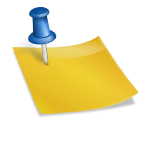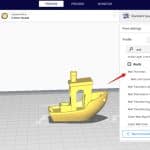3D Print Walls Not Smooth – How to Fix
Everyone has a time when prints are going perfect, but what about when there are imperfections. I’ve experienced 3D printed walls not being smooth and I’m sure many of you out there have as well, so this article will address how to fix this issue.
The best way to fix 3D printed walls that are not smooth is to identify over-extrusion or under-extrusion issues that you are experiencing and tackle them by changing settings such as retraction or lowering printing temperature. Fixing vibration issues can solve walls that are not smooth.
So, smoothness of a finished product is really important if you want it to stand apart. When it comes to 3D printing and prototyping you would like the same for your printed model.
Sometimes this won’t be easy to achieve. If you are facing this problem with your model, here is everything you need to know to fix it.
Causes & Fixes for Walls That Are Not Smooth
There are a number of possible causes that make your walls not smooth. Overall, these will be to do with how your printer is extruding material. All it takes is for one imperfection in a 3D print to ruin the quality of it altogether.
Ghosting/Rippling
When walls aren’t smooth one of the main reasons that people experience is ghosting or rippling. This happens when your printer is moving too fast, at a pace where it can’t handle the vibrations emitted from the fast moving, heavy parts.
Your 3D printer needs to be sturdy and not too heavy in the wrong places to not experience ghosting. I’ve actually written a pretty useful article about How to Fix Ghosting so feel free to check that out.

This visually appears as waves and other irregular patterns formed on the surface of the print ruining its smooth finish.
Vibration of the printer caused by the motor is one of the problems that 3D printer manufacturers put in great effort to solve.
This is why most of the high precision printers weigh a lot. The reason is simple; increasing the stability of the moving parts of the printer can reduce the vibrations.
Adding weights in the right places a moving part can remove instabilities found. These parts are tightly packed into the printer.
Hence, if a part is loose, this can result in vibration. Fastening up the bolts and belts can prevent this issue and replace those that are worn out.
One major thing to consider while printing is to place it on a firm table-top. Wobbly tables can amplify the suppressed vibrations and feed it back into the printer.
If speed is too high for your printer to handle; reduce it to avoid vibrations. Check if the bearings and other moving parts of the printer are functioning smoothly without any jerks.
If that is the issue, you need to lubricate these parts.
Once you have solved this issue, it should stop the imperfection of uneven and wavy lines in your prints that cause walls not to be smooth.
Find the Right Extrusion Rate to Print
One of the most important factors that determine precision and the quality of a print is the extrusion rate.
For a print to look smooth and fine, it should extrude an adequate amount of material through the nozzle. There are two main types of extrusion issues, over-extrusion and under-extrusion.
I’ll explain both of these types and advise you on how to fix them.
Over-Extrusion
This happens when the printer extrudes more material than what is required. This will result in excess material that can ruin the dimension of the model.
Each layer of the model can be seen separately on the surface projecting as irregular forms. This can be solved within the printing software by adjusting the extrusion rate.
The parameter determining the extrusion rate is extrusion multiplier. Decreasing the extrusion multiplier should resolve this issue.
If the issue still remains, then the problem will be with the extrusion temperature. If the extrusion is too high, it will make the plastic less viscous (it flows more easily) which can lead to over-extrusion.
This can result in plastic beads oozing out from the surface which will destroy its smoothness.
Under-Extrusion
This occurs when the extrusion rate is lower than the required. Lack of material while printing can result in imperfect surfaces with gaps formed between layers.
This can be caused due to the use of filament with wrong diameter. If the diameter of the filament fed into the printer is lower than the expected value, this will cause under-extrusion.
You can prevent this by using filament with the right diameter for printing or this can be rectified with the 3D printer software by increasing the parameter called the extrusion multiplier.
Overheating of the Material
The temperature at which the plastic exits the nozzle and the cooling rate are the two important factors that determines how good a print turns out to be.
Achieving a correct balance between the two factors will provide a print with good finish. The plastic that is printed at the moment is still hot and can form other shapes until it cools.
After cooling it retains to the shape it was printed. If the temperature is too high during the printing time, it will take more time to set.
Without proper cooling, the time to set will be further increased. Hot plastic has a tendency to flow and a longer setting time is sufficient to cause slight deformations.
Most likely, doing this will result in the print model to lose smoothness. It’s seen as more prominent in the case of printing smaller models.
This is because smaller models require less time to print each of its layers, which means that the new layer will print on top of a layer that is not set properly.
Some common solutions to avoid over heating is by decreasing the print temperature, increasing the cooling rate (increase the fan speed) or reducing the printing speed to give it time to set.
Tweak these parameters until you find the perfect conditions to print a model with smooth finish.
If you tried your best and still, there are some slight issues, then the best way is to print many parts at once. This gives other parts time to cool while one part is printed.
Keep in mind, different materials require different levels of cooling and setting times so, if you are changing filament you will have to retest these factors. PLA usually requires a good amount of cooling for smooth walls and high quality.
ABS, on the other hand, reacts quite badly to sharp temperature changes so cooling has to be less significant, along with a fairly constant printing temperature. These settings vary from brand to brand, material to material and even printer to printer.
Blobs and Zits Formed on the Surface
If you are trying to join two ends of a plastic structure together it is found nearly impossible to do it without leaving any trace.
This is a problem faced by 3D printers too. While printing, the extruder must stop extruding when it moves on the build platform from one position to a new one and start extruding again from that position.
While the extrusion stops and begins, this can cause improper flow rates creating irregular joining and structures at those points.
This is called blobs and zits formation and it can ruin the consistency of the surface. These are usually considered as surface defects as it is caused while printing the outline.
This can be prevented by adjusting the retraction or coasting settings in the 3D printer software. When your retraction settings aren’t set properly, they might take too much plastic away from the print chamber.
After your print tries to re-extrude material, there might be a little bit of a gap between the molten material and the tip of the nozzle. This means the lack of pressure to extrude causes under extrusion and leads to inconsistent flow rates.
A good retraction setting for you to use is 5mm retraction lengths at a speed of 40mm/s.
Ironing the Print Surface
This is a feature available in some 3D printers only. In this process, slightly heated print head moves over the finished model to warm the plastic and reshape any irregularities present on it producing a smooth surface.
Ironing process can extrude and lay small amounts of plastic on the surface.