5 Ways How to Make Multi-Color 3D Prints – Multiple Filaments
Many 3D printing enthusiasts want to 3D print multi-color objects but are unsure about how to do it properly.
To make multi-color 3D prints you’ll need to either pause your printer and manually change the filament or add a pause command in the G-code file. Using multi-color filaments, dual extruder 3D printers, or multi-filament feeder tools are other possible options.
Keep reading for more information about how to make multi-color 3D prints.
How to Make Multi-Color 3D Prints
These are the main methods to make multi-color 3D prints:
- Manually pausing the printer and changing filament
- Use the “pause in height” plugin
- Multi-color filaments
- Dual extruder 3D printers
- Multi-filament feeder tool
1. Manually Pausing the Printer and Changing Filament
One easy way to make multi-color 3D prints is to manually pause the printer at the layer you want, change the filament color, and resume the print.
To do this method, just begin by checking the print progress and waiting until the printer reaches the layer where you want to put in a different color.
Once you’ve reached that layer, pause your 3D printer so that the print head movement will stop, while the bed remains heated to maintain print adhesion.
While the print is paused, carefully remove the filament that is currently loaded in the extruder and prepare the second color filament and insert it into the extruder. Just make sure that the filament is correctly seated and properly guided into the hot end to avoid any issues.
With the new filament loaded, use the printer’s interface or control panel to resume the print. The printer will continue the print job with the new filament, which will generate the color transition.
It is important to be careful doing this method to prevent any accidental damage to the printer or the print itself. One user recommends this method as a good and inexpensive way to make multi-color 3D prints.
He stated that he wished he had the money to buy a multi-filament feeder tool, but this method also works really well.
Check out the video below to see further detail about how to pause your printer and change the filament.
2. Use the “Pause in Height” Plugin
Another similar way to make multi-color 3D prints is by using the “Pause in Height” plugin that is available on Cura. This plugin will insert a pause command in the G-code file, allowing you to manually change the filament color during the printing process.
To get started, make sure that you have Cura installed on your computer and have the “Pause in Height” plugin installed from the Cura Marketplace. Then, just import your 3D model into Cura, adjust the settings, and slice the model to generate a G-code file.
In Cura, go to “Extensions”, then “Modify G-Code”.
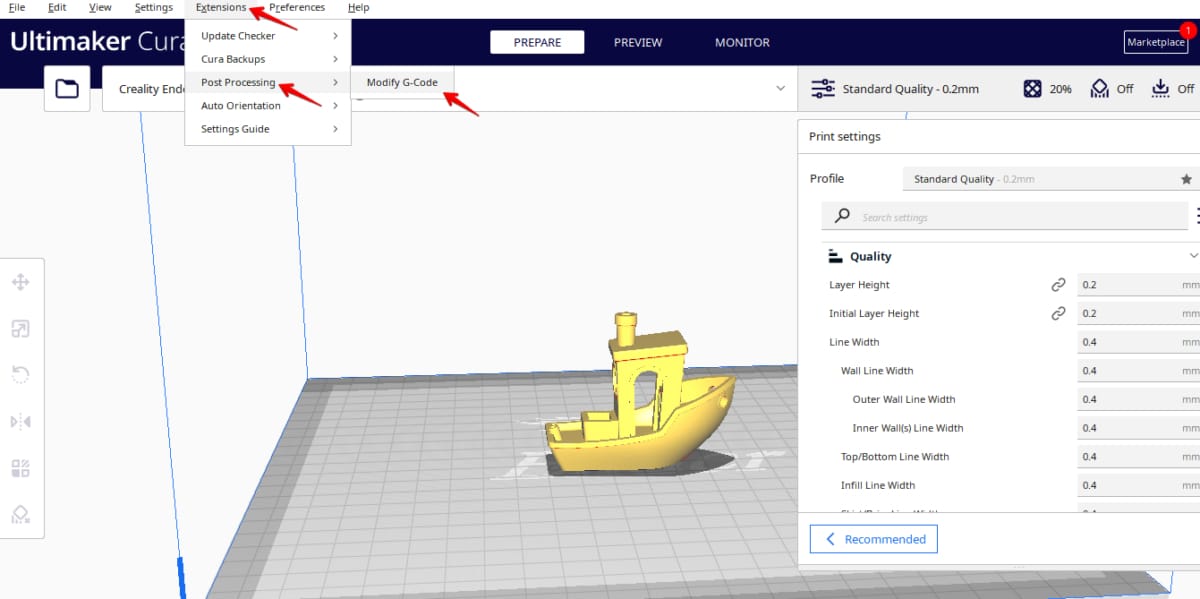
Choose the option “Add a Script” to locate the “Pause in Height” plugin.
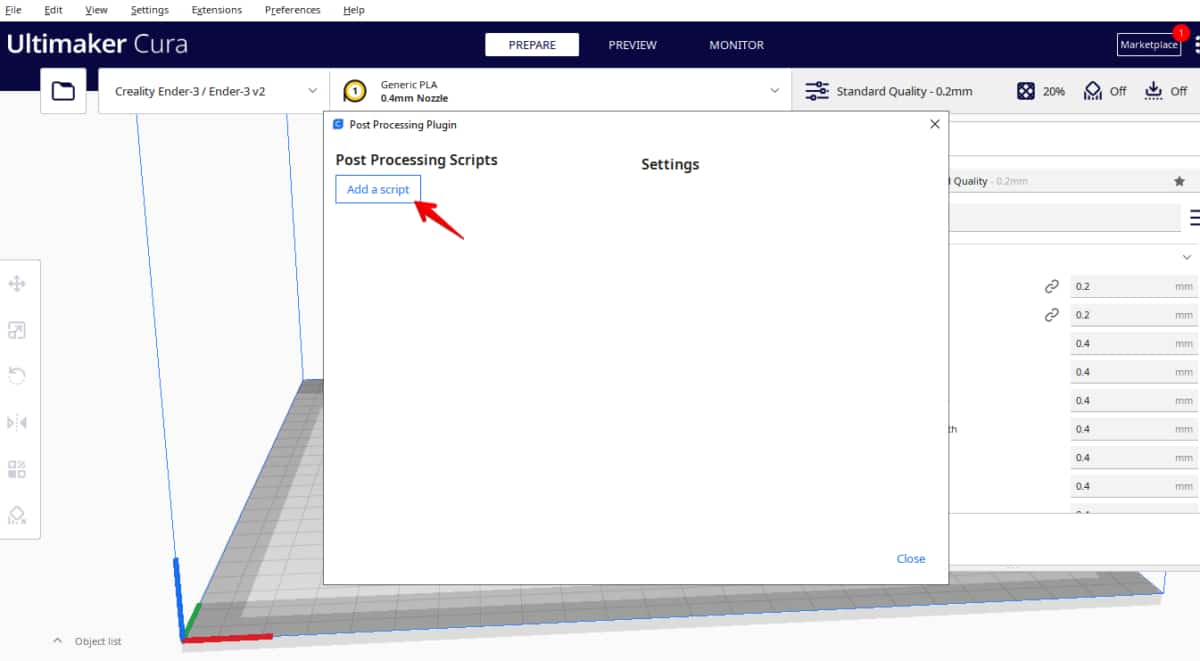
Open the plugin interface, where you will find options to set the layer height at which the printer should pause. Choose the layer height that works for your design needs, and the plugin will automatically generate the necessary G-Code to pause the print at that specific height.
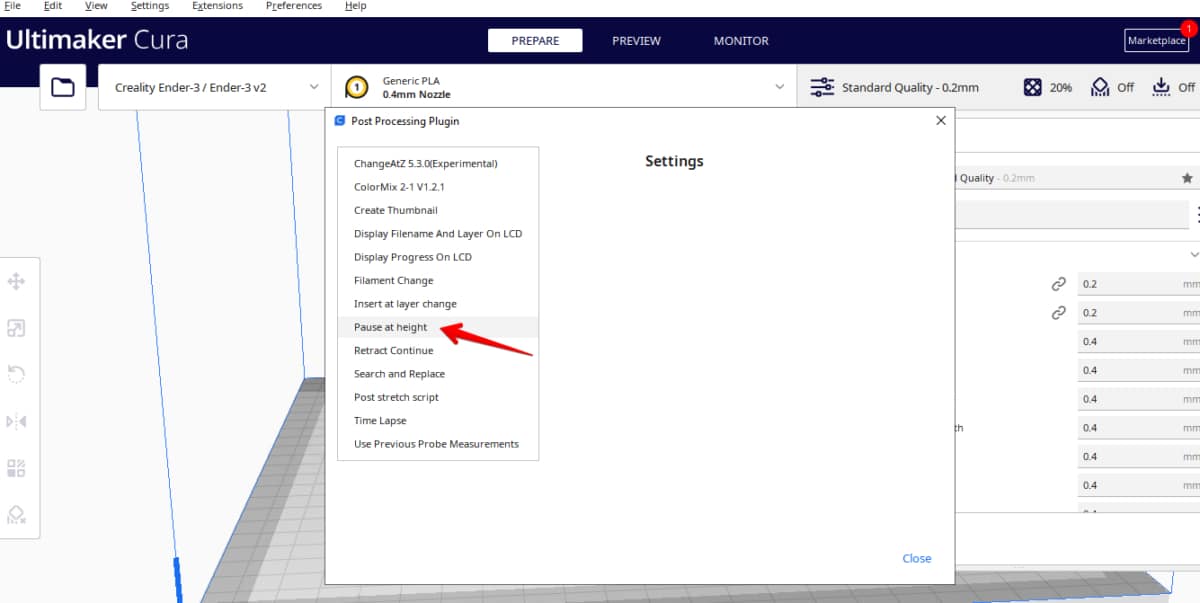
Once you have set the pause height and adjusted any other relevant settings, save or export the modified G-Code from Cura. After that, just load the modified G-Code file into your 3D printer’s software or interface and start the print as usual.
When the printer reaches the specified layer height, it should automatically pause, indicating that it is time to change the filament. One user stated that this is the easiest and cheapest way to make multi-color 3D prints, but the objects don’t end up with the best quality.
Another user recommends using the “Pause in Height” feature in Cura because it moves the print head away from the print before the pause, and back to the print after the pause. He stated that it’s really great for changing filament on a dual-color print.
Check out the video below for more information about this method.
3. Multi-Color Filaments
Another method to make some multi-color 3D prints is by using multi-color filaments. These filaments consist of multiple colors within a single filament, enabling you to create colorful and unique designs without the need for additional equipment or complicated setups.
These are considered the best multi-color filaments available on the market today.
- AMOLEN 3D Printer PLA Filament Dual Color
- CC3D 3D Printer Silk Rainbow Multicolor PLA Filament
- OVV3D 3D Printer Tri-Colors PLA Filament
- 【Dual Color Silk PLA】- Without polishing, you can get a gorgeous 3D printing surface. Shiny Red and Silk Black combination of magic 1.75mm PLA filament, make the two sides of your print appear in different colors. Tip: Layer height 0.2mm. Keep the gradient 3d filament vertical without twisting it.
Prices pulled from the Amazon Product Advertising API on:
Product prices and availability are accurate as of the date/time indicated and are subject to change. Any price and availability information displayed on [relevant Amazon Site(s), as applicable] at the time of purchase will apply to the purchase of this product.
One user really recommends the AMOLEN 3D Printer PLA Filament Dual Color as he stated it prints beautifully and has no issues with it. His favorite option is the red and black filament.
Another user recommends using multi-color filaments such as rainbow filaments as an easy way to make multi-color 3D prints as it is the same as printing normal filaments.
Check out this awesome video of a castle being 3D printed with multi-color filament.
4. Dual Extruder 3D Printers
Dual extruder 3D printers are another option to create multi-color prints. These printers come with two separate extruders, allowing you to use different filaments simultaneously.
These are some of the most popular dual extruder 3D printers available:
- FLASHFORGE 3D Printer Creator Pro 2
- Sovol 3D SV04 IDEX 3D Printer
- TENLOG TL-D3 Pro Independent Dual Extruder 3D Printer
Users really recommend the FLASHFORGE 3D Printer Creator Pro 2 as a great option for dual extruder 3D printers. They stated that while the setup of the printer can be a little bit difficult, the results it achieves with its dual extrusion are excellent.
Be aware that you’ll need a model file that is prepared for dual extrusion, which can be done by designing the model in a software that supports multiple extruders, such as Simplify3D or PrusaSlicer.
The software will enable you to assign specific colors to different parts of the model and the printer will then use each extruder for the corresponding colored filament, resulting in a multi-color print.
Here are some models available for download that are prepared for dual extrusion:
You can also modify a single extruder 3D printer to have dual extrusion by using upgrade kits such as this Bowden dual/quad extrusion extruder, which can be downloaded and 3D printed from Thingiverse.
I also wrote an article called How to Make the Ender 3 Dual Extruder – Best Kits that may be helpful to you.
One user recommends getting a dual extruder 3D printer if you’re thinking about making multi-color 3D prints as they offer the best end results possible.
Another user stated that having a dual extrusion is the best way to make multi-color 3D prints as it is not wasteful. He stated that the only downside is that they can be very overpriced.
Check out the video below for an example of a dual extruder 3D printer at work.
5. Multi-Filament Feeder Tool
Using a multi-filament feeder tool can be another great solution to make some great multi-color 3D prints. They are add-on devices that work with your existing 3D printer, regardless of whether it has a single or dual extruder.
These tools function by splicing multiple filament strands together, creating a continuous filament with color transitions. They connect to your printer and feed the customized filament directly into the extruder, enabling color changes during the print.
These are the most used multi-filament feeder tools available today:
- Palette 3 Pro provides you with the simplest multi-material printing process possible. With a plug-n-play setup, use Palette 3 Pro with any of your printers and unlock your printer’s potential.
Prices pulled from the Amazon Product Advertising API on:
Product prices and availability are accurate as of the date/time indicated and are subject to change. Any price and availability information displayed on [relevant Amazon Site(s), as applicable] at the time of purchase will apply to the purchase of this product.
A lot of users recommend the Mosaic Palette 3 Pro, which uses its own software to generate a color-coded model file and can produce great results.
The software analyzes the model and generates instructions for the Palette to splice the filaments at the appropriate intervals. Then it feeds the custom filament into the printer, ensuring accurate color transitions as the model is printed.
One user recommends getting multi-filament feeder tools as the best way to make multi-color 3D prints. He recommends getting either the Mosaic Palette 3 Pro or the Prusa MMU3 but stated that both of these tools can be expensive.
Another user also recommends getting the Mosaic Palette 3 Pro and stated that with it the printer will print as fast as it can and it never has to unload or reload, making multi-color 3D printing easy.
Check out the video below for more information about the Mosaic Palette 3 Pro.


