9 Ways How to 3D Print with a Larger Nozzle
3D printing with a 0.4mm nozzle is usual for most people, but after a while, you might wonder how to 3D print with a larger nozzle. I wrote this article to give people tips on how to 3D print with a larger nozzle.
To 3D print with a larger nozzle you firstly need to change your 3D printer to the larger nozzle. Once you’ve done that, calibrate your printing temperature again since this can change with a larger nozzle. It’s a good idea to adjust your printing speeds and test out new layer heights to see what works best.
This is the basic answer, so keep on reading to learn the details behind printing with a larger nozzle.
How to 3D Print with a Larger Nozzle
Here are some tips on how to 3D print with a larger nozzle:
- Change to the larger nozzle
- Calibrate your printing temperature with the new nozzle
- Adjust print speeds
- Test out different layer heights
- Adjust infill settings
- Improve cooling for a larger flow rate
- Adjust support settings
- Calibrate your retraction settings
Using a larger nozzle can have many benefits such as significantly faster 3D printing, stronger parts, improved surface quality, less clogging, and has more compatibility with a wide range of filaments.
Let’s get into how to 3D print with a larger nozzle.
1. Change to the Larger Nozzle
The first step is to swap out your current nozzle for a larger one. Nozzles come in different sizes, usually ranging from 0.1mm to 1.0mm & more.
A large nozzle for 3D printing typically refers to a nozzle with a diameter larger than 0.6mm. The standard nozzle size for most 3D printers is around 0.4mm, but larger nozzles can be used to increase print speed or for printing larger objects with less detail.
A larger nozzle size means a wider extrusion width, which results in faster print times and stronger parts.
You can find nozzle kits over at Amazon such as the 25PCS 3D Printer Extruder Nozzles Hardened Steel, which comes with nozzles of larger sizes as well as regular ones.
- Premium Quality: MK8 nozzles are made of high quality Hardened Steel, Stainless steel and Brass.Heavy duty and provide a long service life.Easy to install and change.
Prices pulled from the Amazon Product Advertising API on:
Product prices and availability are accurate as of the date/time indicated and are subject to change. Any price and availability information displayed on [relevant Amazon Site(s), as applicable] at the time of purchase will apply to the purchase of this product.
After doing this, remember to reflect that change in your slicer by changing your nozzle diameter.

Check out the video below for a detailed comparison of nozzle sizes.
2. Calibrate Your Printing Temperature with the New Nozzle
After you have changed to a larger nozzle, you will need to adjust your printing temperature. Larger nozzles require more heat to melt the filament and extrude it properly. It’s important to note that different types of filament require different printing temperatures.
One user suggests increasing temperature to ensure good layer adhesion and avoid under extrusion. He recommends increasing by 5-10°C depending on the filament and how fast you’re printing.
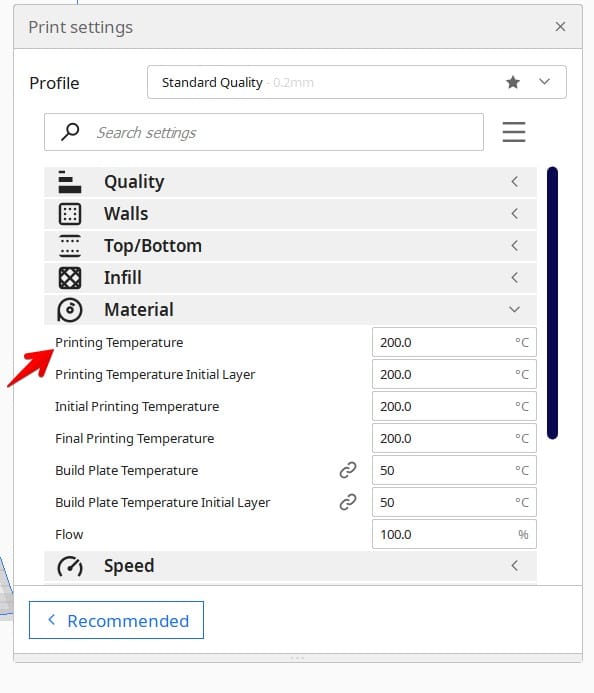
Check out the video below for more information about calibrating your printing temperature for a large nozzle.
A great video you can follow along with to calibrate your printing temperature on Cura is one from Slice Print Roleplay.
3. Adjust Print Speeds
The next step in order to 3D print with a larger nozzle is to adjust print speeds. Printing with a larger nozzle means you can print faster, but you may need to adjust your print speeds to ensure quality results.
Slower print speeds can produce better surface quality, especially for small details and intricate parts. One user recommends reducing your print speed by 5mm/s for people who are going to print with a 0.6mm nozzle.
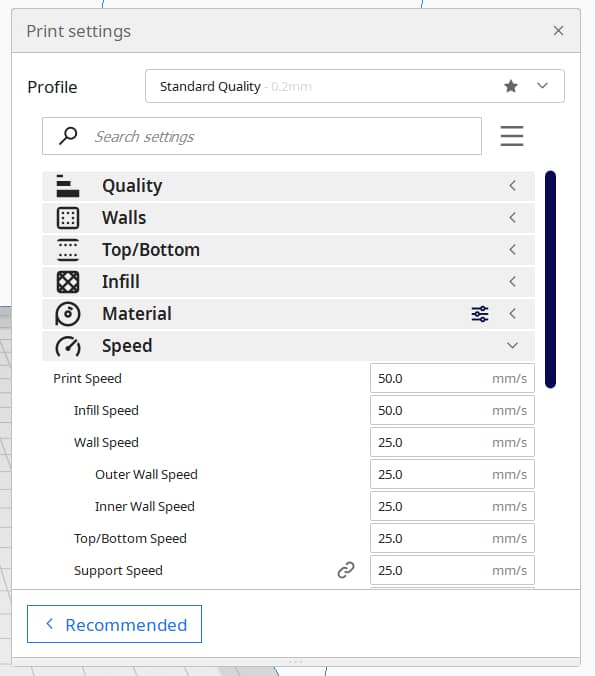
Another user also suggests slowing down when printing with a larger nozzle. He’s reduced his print speed from 50mm/s to 25mm/s to successfully print with his 1mm nozzle.
Check out the video below for more information about print speeds with larger nozzles.
https://www.youtube.com/watch?v=cAKBZiPBTss&ab_channel=The3DPrintGeneral
5. Test Out Different Layer Heights
Testing out different layer heights should be the next step in order to successfully 3D print with a larger nozzle. Layer height is the thickness of each layer of filament that is deposited during the 3D printing process.
With a larger nozzle, you can increase the layer height, which can speed up print times while still producing strong and accurate parts.
![]()
Start with a layer height that is 50-75% of your nozzle diameter. For example, with a 0.6mm nozzle, a layer height of 0.3mm is a good starting point. You can adjust the layer height up or down depending on your results.
One user stated that you’ll need to find a balance between your nozzle size and your layer height, as he discovered that when switching to a 0.6mm nozzle for a project.
Another user found success printing with a 0.36 layer height and a 0.8mm nozzle, and has got his print time down from 40 to 12 hours after finding the perfect layer height for his nozzle size.
Check out the video below for more information about different layer heights and larger nozzles.
6. Adjust Infill Settings
The next step is to adjust the infill settings. Infill is the internal structure of a 3D print, consisting of a pattern of lines or other shapes that add support and stability to the part.
With a larger nozzle, you can use less infill while still maintaining the same strength. However, if you’re printing a part with complex geometry or overhangs, you may need to increase the infill to provide enough support.
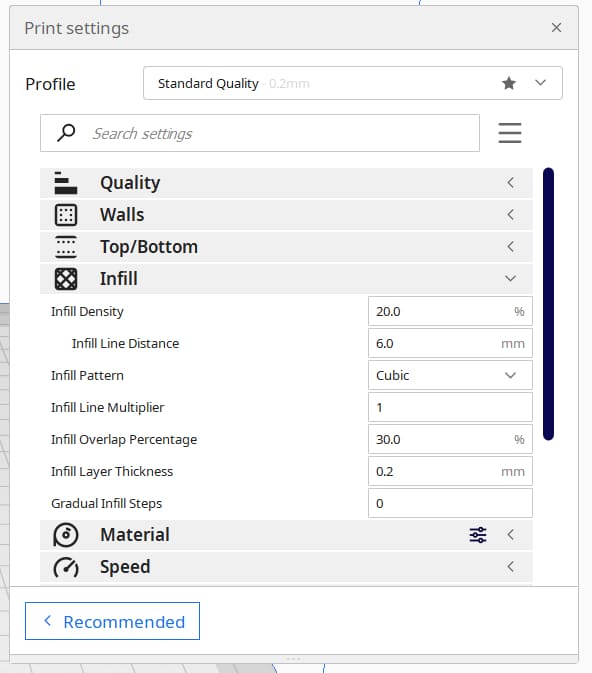
When printing with a larger nozzle, users suggest increasing the infill overlap. A recommended setting is 50%, which has worked well for some users.
It’s important to be aware that the optimal infill overlap may vary depending on the specific print and the printer setup. Users suggest experimenting with different infill percentages to find the best setting for your project and nozzle size.
Don’t be afraid to try out different patterns and densities to achieve the desired results.
7. Improve Cooling for a Larger Flow Rate
The next step you’ll need to take in order to print with a larger nozzle is improving cooling for a larger flow rate. Printing with a larger nozzle can result in a higher flow rate, which can cause issues with filament cooling and cause warping or other defects.
To prevent this, you can improve the cooling by adding more fans or adjusting the fan speed. Make sure the part is being cooled from all angles, especially if you’re printing with materials that require faster cooling times, such as PLA.

One user suggests printing with the cooling fan at 100% and also recommends printing with a 5015 fan duct to achieve better results.
You can find 3D printer fan ducts on Amazon for a great price, such as the WINSINN 5015 Blower Fan 12V.
- WINSINN 5015 blower fan 24V which micro size and lightweight design, suitable for 3D printer hotend / nozzle or any DIY cooling and narrow place.
Prices pulled from the Amazon Product Advertising API on:
Product prices and availability are accurate as of the date/time indicated and are subject to change. Any price and availability information displayed on [relevant Amazon Site(s), as applicable] at the time of purchase will apply to the purchase of this product.
Many people have improved their cooling by 3D printing their own fan ducts and installing it. An example is this Satsana Ender 3 Fan Duct from Thingiverse.

8. Adjust Support Settings
If you’re printing a part with overhangs or complex geometry, you may need to adjust your support settings to ensure proper adhesion and stability.
With a larger nozzle, you can print thicker support structures, which can speed up print times. Keep in mind that supports can be difficult to remove, so try to find a balance between strong support and easy removal.
One user recommends paying attention to your support distance, as it is different when using a larger nozzle.
The user stated that while the rule of 1-2 layer heights between support and model is suitable for detailed prints with small nozzles, it may not work well with a 1mm nozzle and 0.8mm layer height.
He recommends a support distance of 0.8mm for nozzles of 1mm, which has worked well for him, but still thinks you should experiment to find what works better for you.
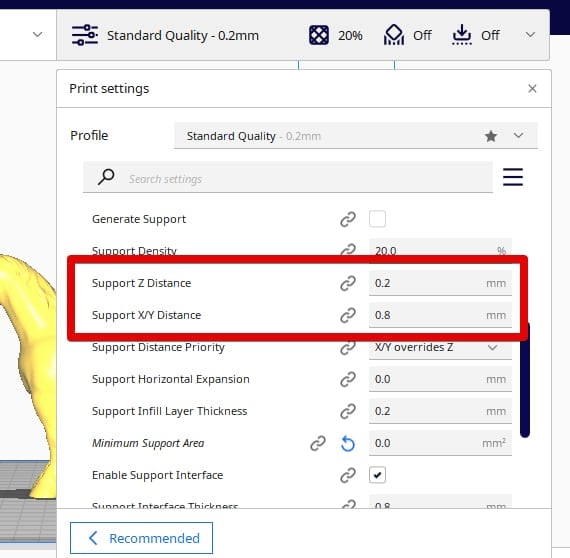
Another user stated that it is crucial not to use excessive support density or support interface density when printing with a larger nozzle.
He stated that the support density needs to be adjusted to avoid fusing the supports to the model. If the supports are fused, it can be time-consuming to remove them.
9. Calibrate Your Retraction Settings
The last step you’ll need to take in order to successfully 3D print with a larger nozzle is calibrating your retraction settings. Retraction is the process of pulling the filament back slightly between moves to prevent oozing and stringing.
With a larger nozzle, you may have to adjust your retraction settings to prevent issues such as clogging or under-extrusion.
Users suggest that the retraction speed has to be significantly increased. While the “golden setting” for PLA retraction on the Ender 3 is typically 6mm at 25mm/s, this setting may not be sufficient with a larger nozzle.
Since the filament is moving much faster, the retraction needs to be much faster as well. Some users have found success with a retraction distance of 5mm at 45mm/s. It’s important to experiment with different retraction settings to find the best settings for your particular setup.
Check out the video below for more information on how to 3D print with a larger nozzle.


